A Plymouth theme featuring a progress bar in various color schemes
| color-schemes | ||
| distro-logos | ||
| gimp-sources | ||
| screenshots | ||
| build.sh | ||
| create-screenshots.py | ||
| LICENSE | ||
| plymouth | ||
| README.md | ||
| script | ||
Plymouth-Progress-Bar
Plymouth-Progress-Bar is a Plymoyth theme featuring a progress bar, available in various color schemes. It is based on Micheal Bearly's Apple Mac Plymouth Bar
Screenshots
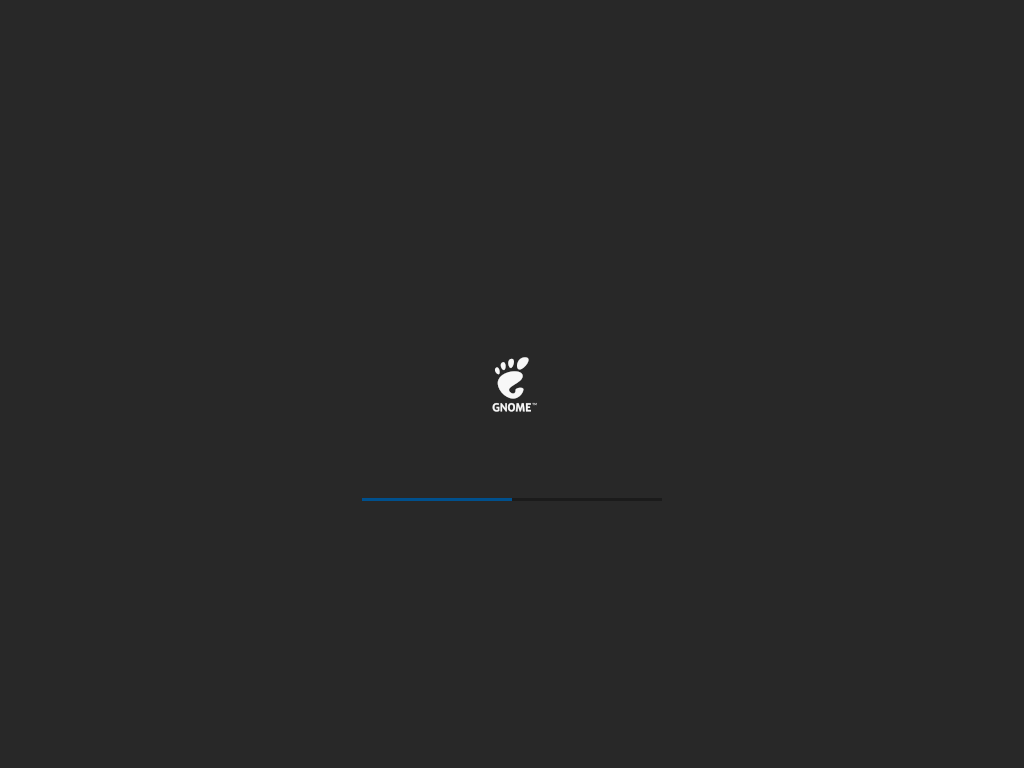
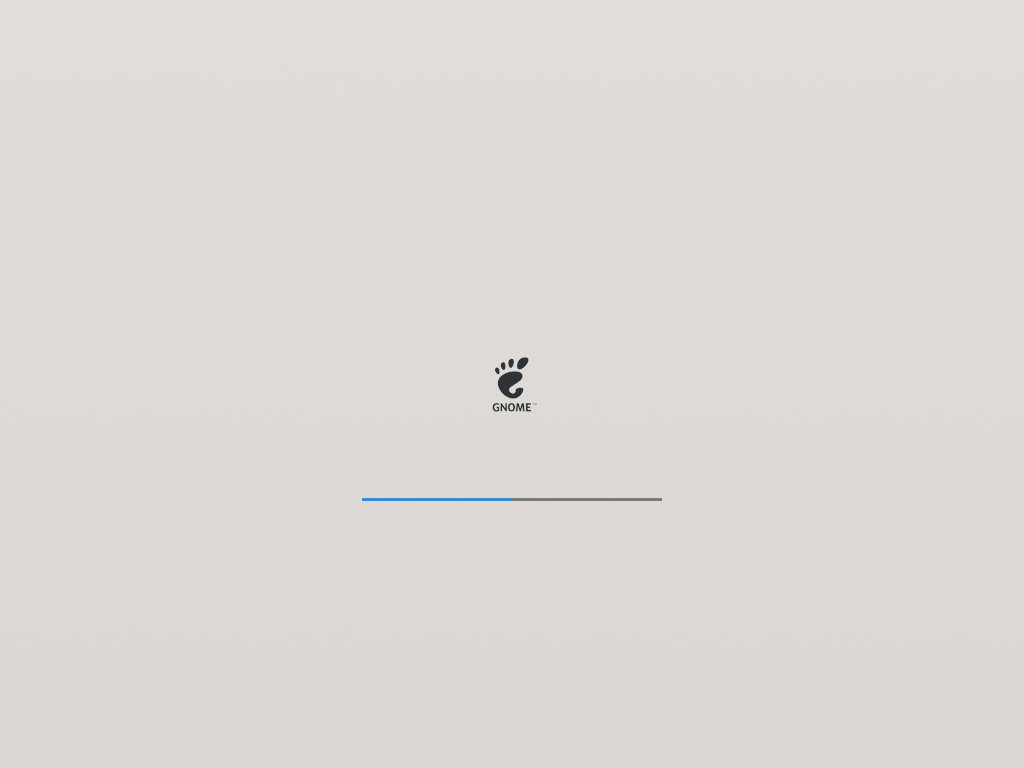
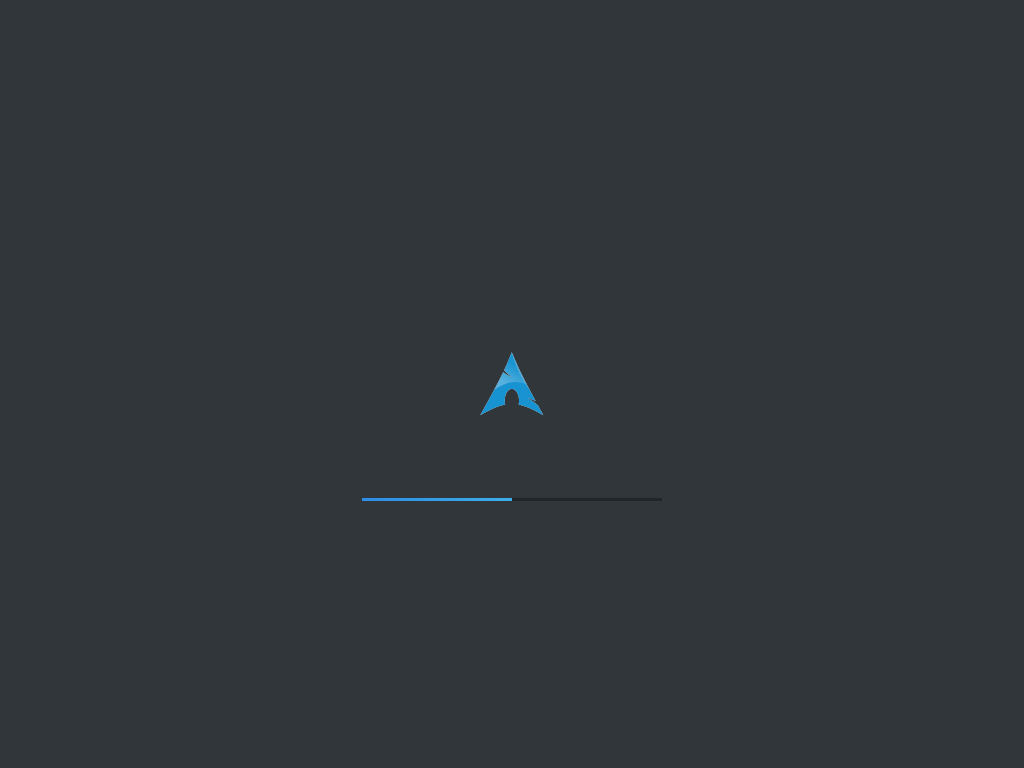
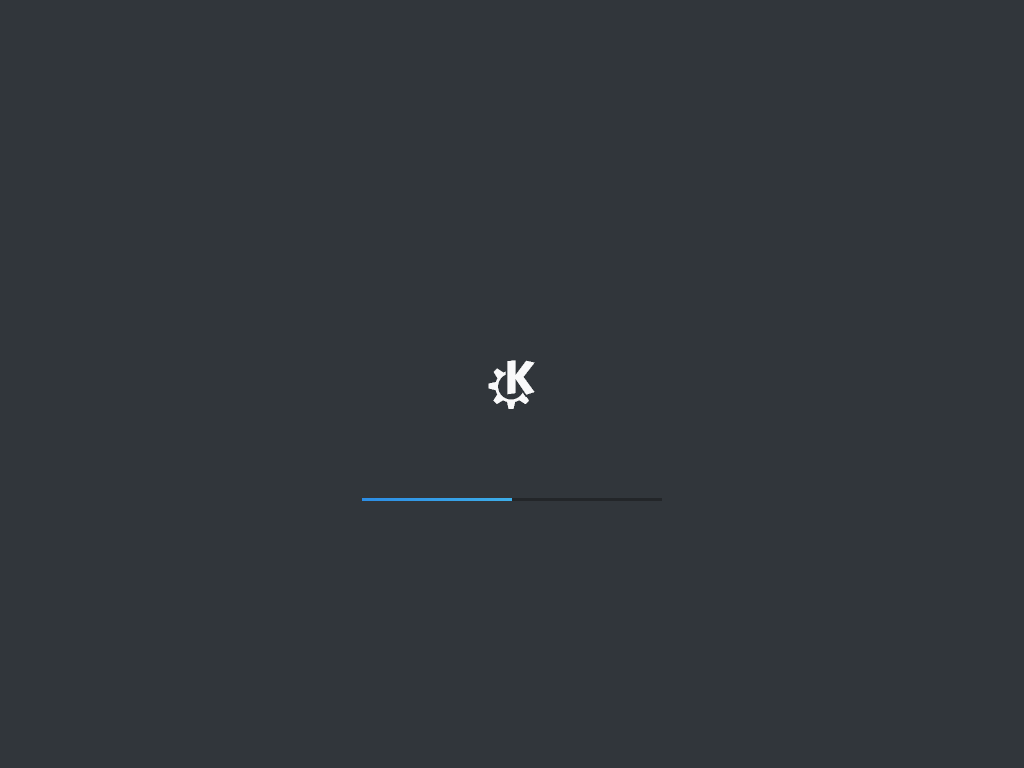
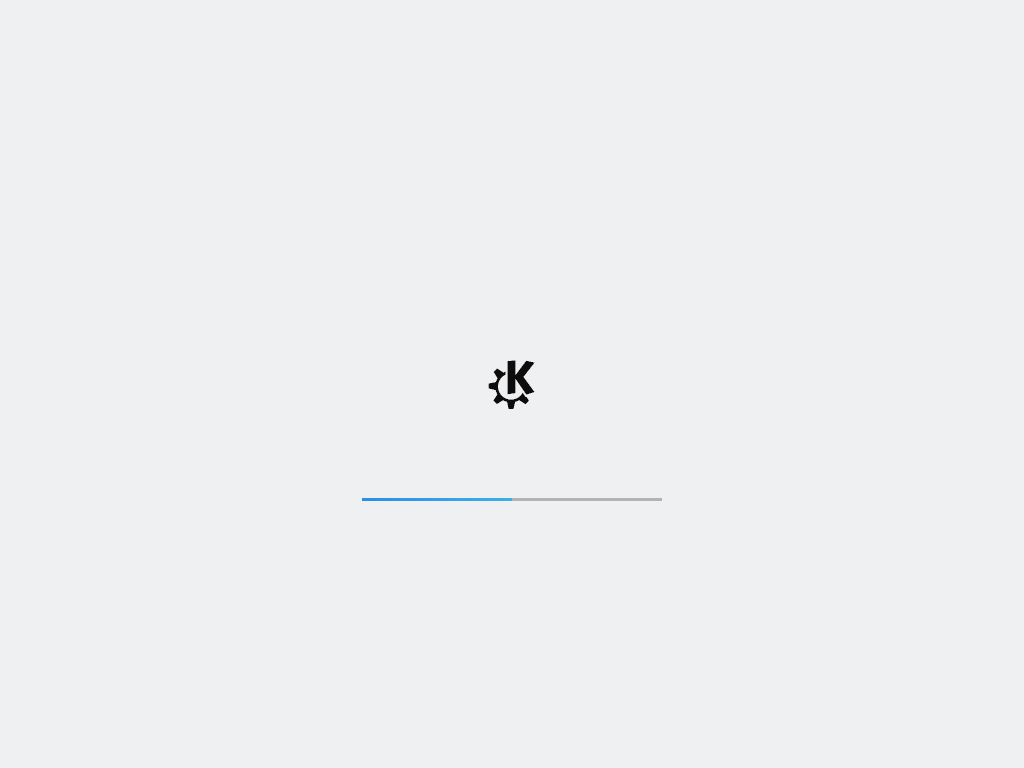
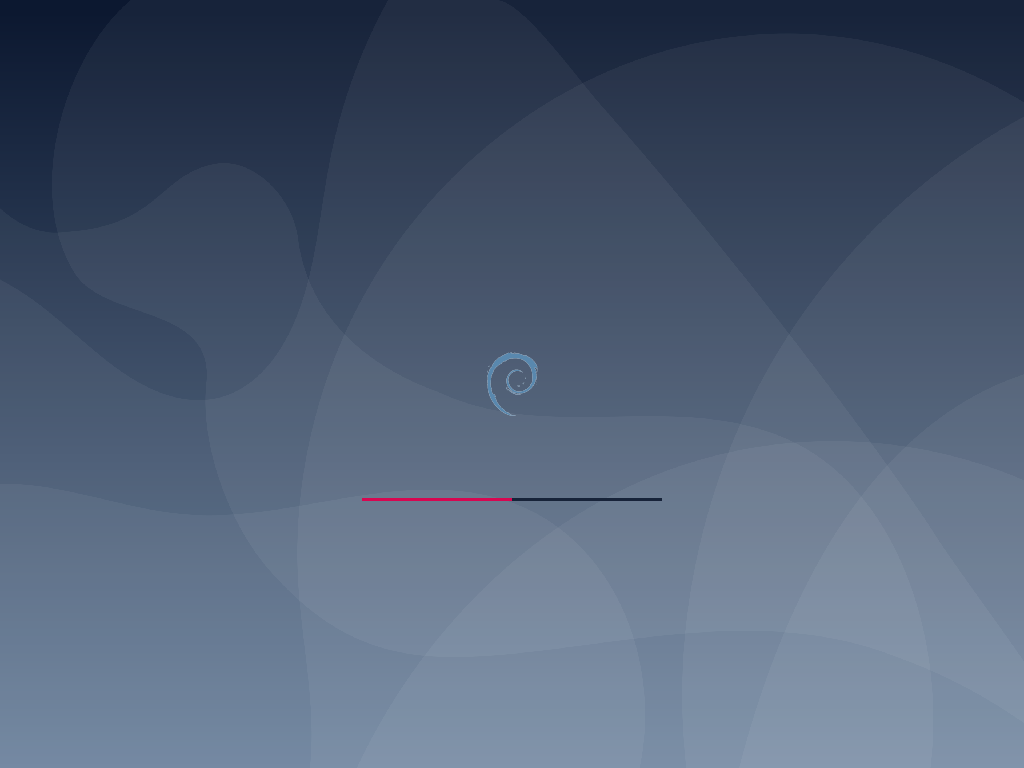
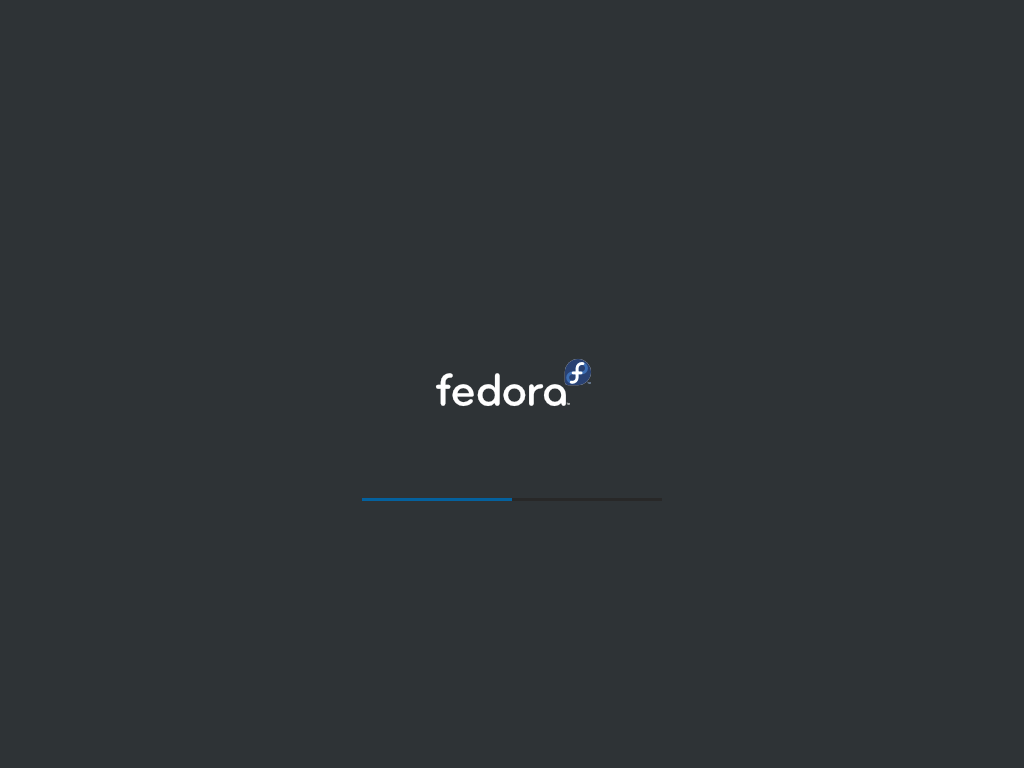
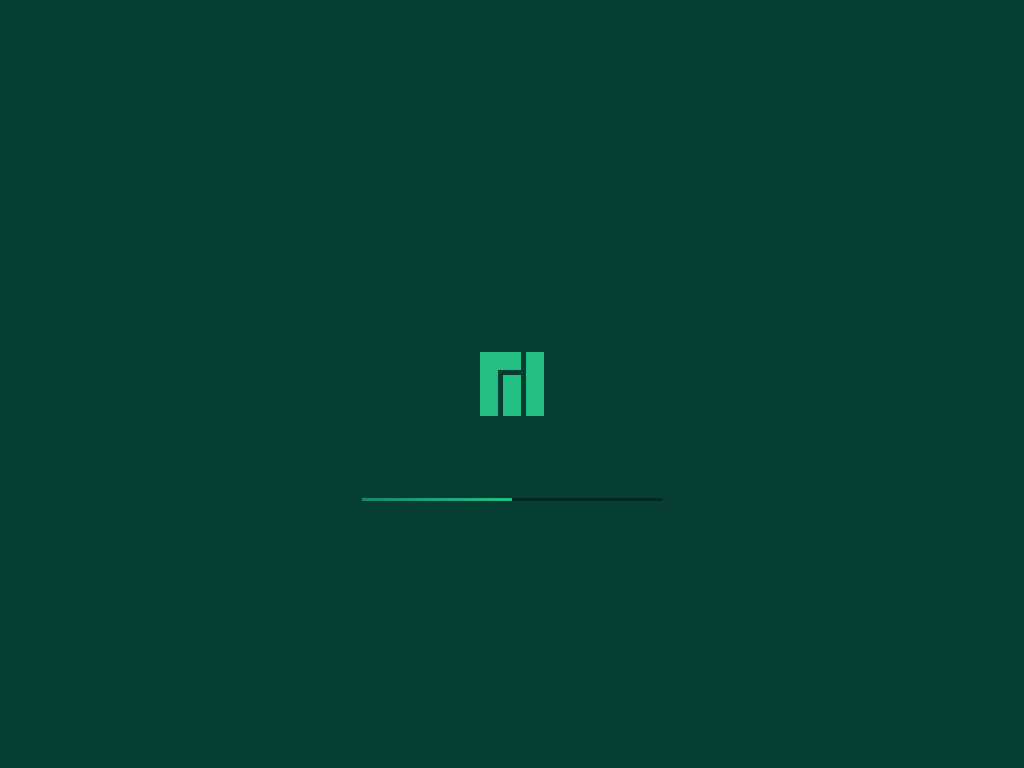
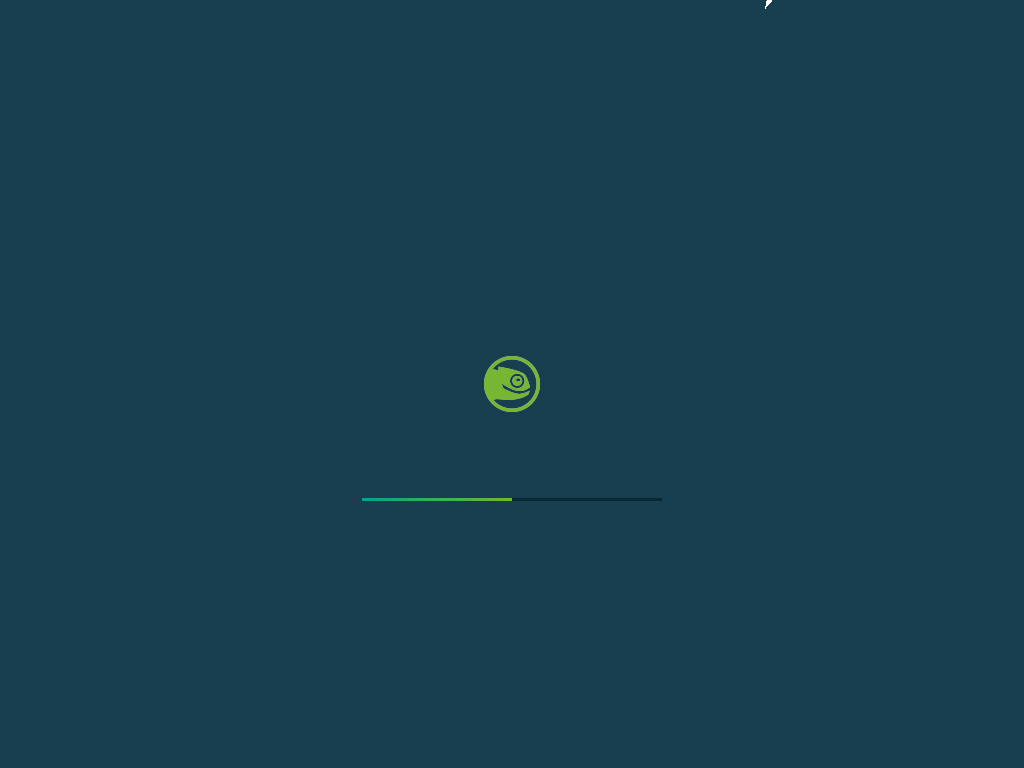

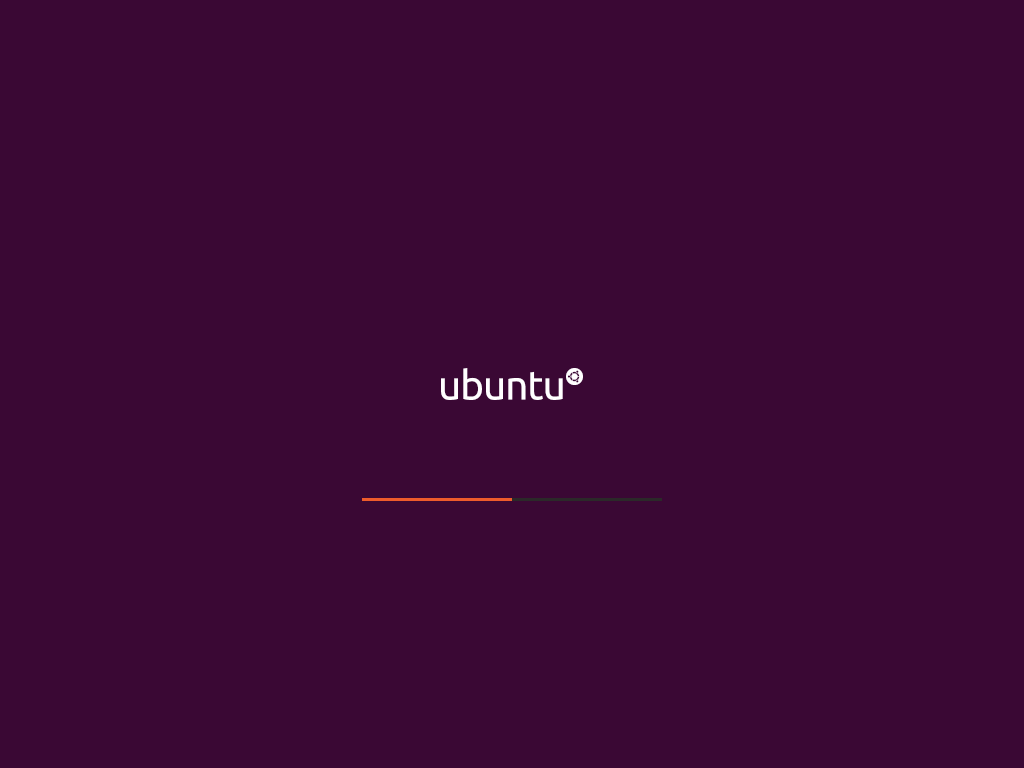
Screenshots folder (including encryption prompt)
Building
Just run build.sh from the project folder. It will create a folder called build, where all color schemes will be available with their own folders.
To generate screenshots Python 3 with the Pillow module is required. The generation of screenshots is enabled by default, but will only create 1024x768 images. More resolutions are available editing create-screenshots.py
Editing
- Edit the
.xcffiles ingimp-sourceswith GIMP to your liking. - Export them as
.pngwithout changing the name, you can override existing files incolor-schemesor create your own folder there. - The build script will only consider as a color scheme a folder inside another folder in
color-schemes. So, say you want to create a theme called my-theme. You could createcolor-schemes/custom/my-theme, and it would generate build/my-theme-custom based on it. - The build script will also generate screenshots so you can preview your theme without rebooting.
Installing
This will vary between distros, but the general rule is:
- Your
/etc/default/grubmust containquiet splashinGRUB_CMDLINE_LINUX= - Copy the theme to
/usr/share/plymouth/themes - Edit
/etc/plymouth/plymouth.conf, changingTheme=to match your theme (e.g.Theme=adwaita-blue-dark) - Regenerate your initramfs as well as your grub.cfg (on Debian/Ubuntu should be
update-initramfs -uandupdate-grub, both as root)